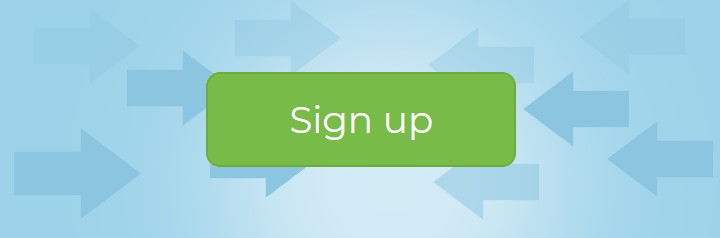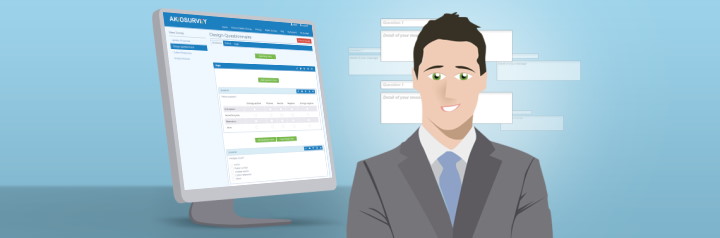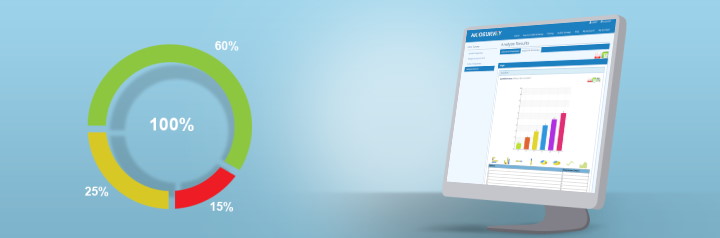How to Create a Survey in 7 Steps
1. Are you looking for answers?
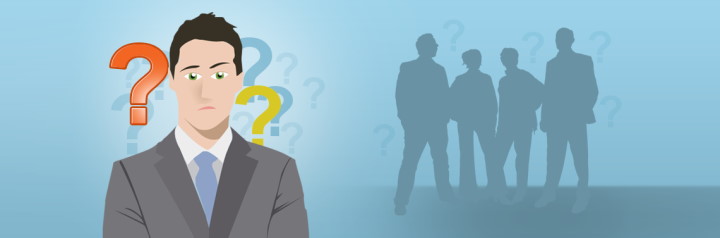
Do you for example need to
- Organize and evaluate online student, patient, employee or customer satisfaction survey?
- Create and run an online market research survey?
- Perform 360-degree survey to evaluate employee’s performance?
- Or just create any general online poll with free online survey tool?
2. Start by signing up!
In order to sign up on our online survey tool
- Go to the Sign up page and complete the registration form
- A confirmation email will be sent to your inbox
- Click on the confirmation link and you will be automatically logged in and presented with My Surveys page, where it is possible to click on the Create Survey button and continue with this how to create a survey tutorial
3. Create a survey and set up its properties

Setup your survey
- Start by entering the survey name
- Enable question and/or page numbering for your survey if needed
- Select one of our predefined color themes or create your own
- Set up your organization's logo that will be displayed in the survey header
- Set the text displayed after survey response submission or set web address to which the respondents will be redirected after the submission of their survey response
4. Ask smart questions
Design survey questions by
- Adding survey questions utilizing 14 possible question types
- Adding an informative texts or images if needed
- Structuring your online survey into multiple pages if needed
- Utilizing the possibility to preview your survey and then optionally tweaking the survey’s design
5. Send your survey to respondents

Collect survey responses by
- Distributing the web link of your online survey
- Sharing your survey on social media such as LinkedIn, Twitter, Instagram or Facebook
- Sending an email with the link to your survey
- Embedding the survey to your website or forum
6. Review and understand the responses
Analyze the survey responses
- By browsing individual survey responses
- By studying generated survey response summary
- By exporting individual responses and/or response summary into XLS, CSV or PDF file and then processing them in an external application
7. Put the gained feedback to work!
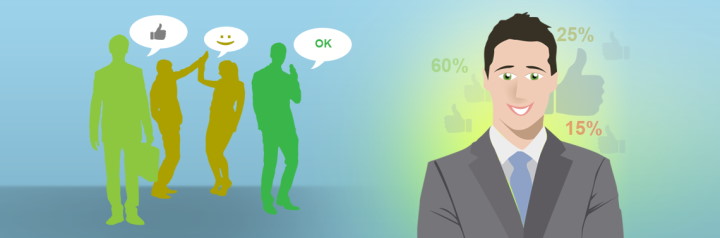
Utilize the survey feedback and put it into practice to gain i.e.
- Higher student, patient, employee or customer satisfaction
- Improvements of your products or services according to customer’s wishes
- Higher quality of lectures for students
- Market advantage
- Efficiency improvements in your organization
* Some features are available only in paid packages